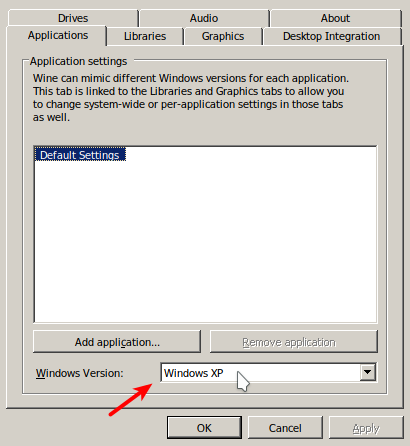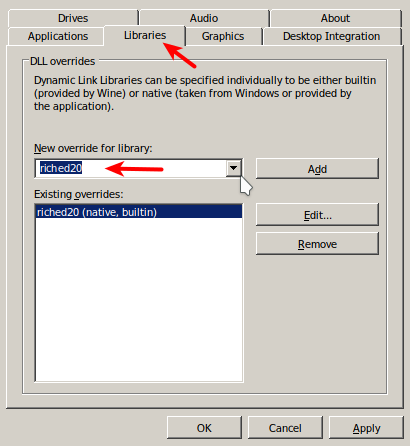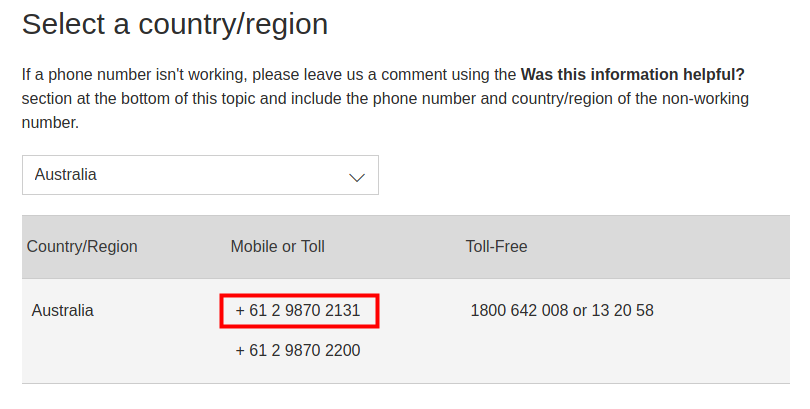I needed to install a version of (native) Office for someone who is currently studying and using Manjaro. Yes, I know about LibreOffice and encourage it's use! Unfortunately there were still some small compatibility issues with LibreOffice with some files provided in their courses, hence they requested to install a native Office option. They happened to have an old Office 2010 license they had purchased some years back. Also, apparently Office 2010 runs without issue with wine, whereas newer versions still have issues.
In any case, this guide outlines an install process for Arch based distros (Arch, Manjaro, ArcoLinux, etc.) which should provide and stable and robust office install. This guide will likely need to be modified for other distributions.
Guide
Install wine (and all optional dependencies)
We'll first need to install wine (and a few other wine related packages) on our Arch based system. I found installing all optional dependencies the best approach here. Fire up a terminal and enter:
sudo pacman -S wine wine-mono wine_gecko
Now, let's install all optional dependencies listed for wine:
sudo pacman -S --asdeps $(pactree -l wine)
the above will use pactree to list all dependencies (optional or otherwise) and feed these to pacman to install them as dependencies (install reason).
Create and use wine32
Office 2010 runs best on wine using the 32bit libraries (on 64bit Linux wine defaults to the 64bit binaries). Let's first set wine to use a 32bit prefix and set that as default. Let's do this by setting the wine environment variables in our .profile to reference the 32bit wine binaries. Open and add the following to your .profile file:
vim ~/.profile
add the following:
# set to use WINE32 export WINEPREFIX=$HOME/.wine32 export WINEARCH=win32
it's best to logout and then login again to ensure the variables are set for your profile (this gets set when you login). If you don't want to logout/login yet, you can source the .profile file which will set it for your current bash session with:
source ~/.profile
Configure wine ready for Office 2010
Now let's configure wine for Office 2010. Start wine's (prefix) config application with
winecfg
Our first option is to set the Windows Version to Windows XP
We'll also need to add a library override for riched20
Click OK and we're now ready to install Office 2010.
Install Office 2010
Install Office 2010 by finding (or downloading) the install/setup file and executing that, either by double-clicking it in your file browser or executing the following in your terminal, for example:
wine Office_Professional_Plus_2010_W32_English_X16-32250.exe
Follow the installation procedure as per normal (e.g. as on windows).
Activate Office 2010
If all went well you should now be able to open office applications (as you normally start applications on your WM/DE/distro).
On first start, you might get a popup window regarding office activation. You can attempt to activate via online. If that fails, select the telephone option. It might say that your product is no longer supported for telephone activation, ignore that and go instead to the following page: telephone activation for office.
Select your country, call the number and follow the prompts (which includes entering your hardware id). For example, for Australia, I got
Note that I needed to call the highlighted box above. I tried calling the Toll-Free number but it then told me to call back when they were open. Calling the mobile number put me instead through to the automated activation system which worked for me.
The automated system will then provide a confirmation id that you enter in the provided boxes to activate your product.
References
- https://askubuntu.com/questions/177192/how-do-i-create-a-32-bit-wine-prefix
- https://support.office.com/en-us/article/-telephone-activation-is-no-longer-supported-for-your-product-error-when-activating-office-9b016cd2-0811-4cb3-b896-5a6a13177713
Related articles